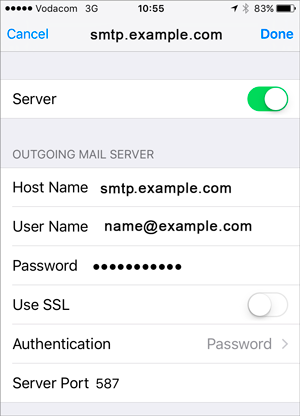How to set up email on iPhone & iPad:
1. Select the settings icon on your home screen
![]()
2. Select Mail
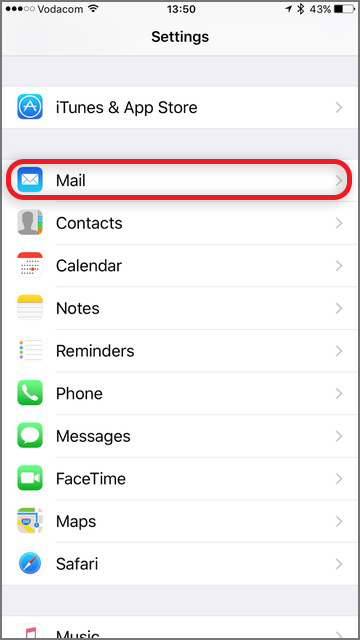
3. Select Accounts
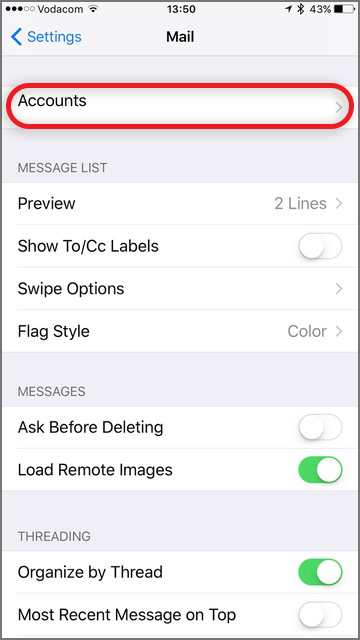
4. Select Add Account…
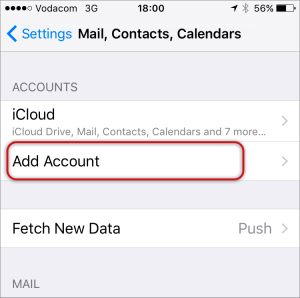
5. Select Other from the menu
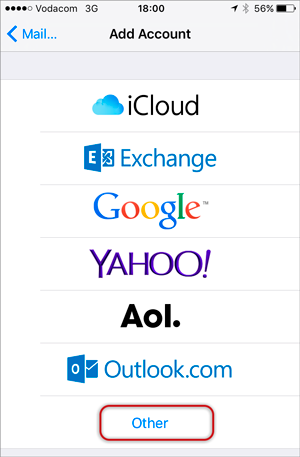
6. Select Add Mail Account
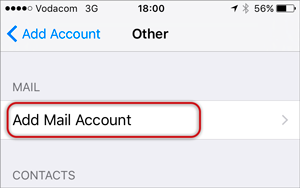
Enter your account information
7. Enter your Name, Email & Password > Next
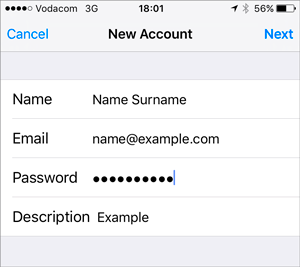
Configure Incoming and Outgoing Servers
8. Select POP >> Scroll down to Incoming Mail Server and enter all the relevant details, then do the same for Outgoing Mail Server, as in the screen below and then select Next.
- Ensure that User Name is the full email address
- User Name & Password are the same for both Incoming & Outgoing servers
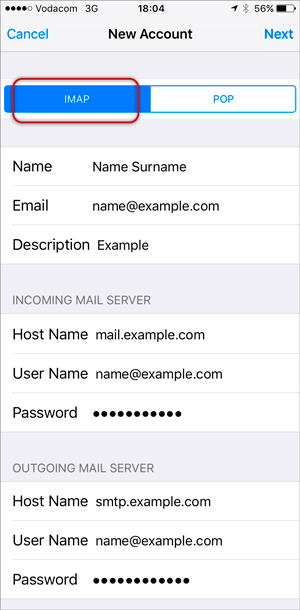
Verify Server Identity:
9. You may receive a prompt asking you to verify the incoming and outgoing servers – you can click Continue for each.
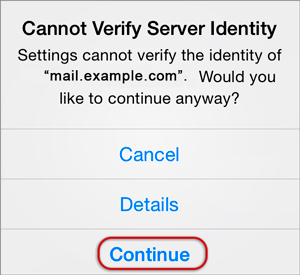
10. Save
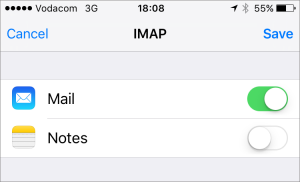
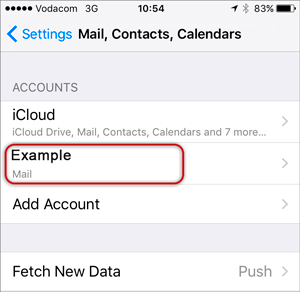
then
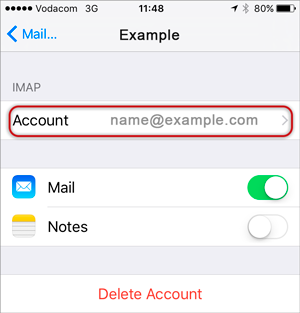
13. Choose the SMTP server
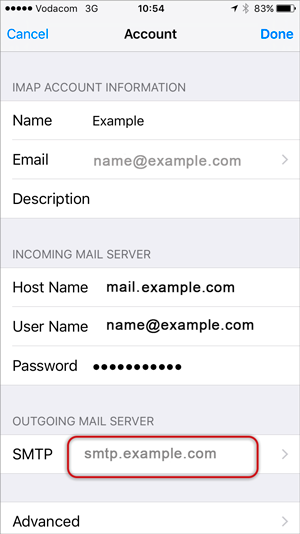
then
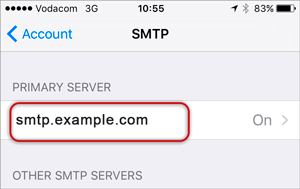
10. Check the SMTP settings:
User Name is the full email address
Use SSL is on
Athentication is Password
Server Port is 587