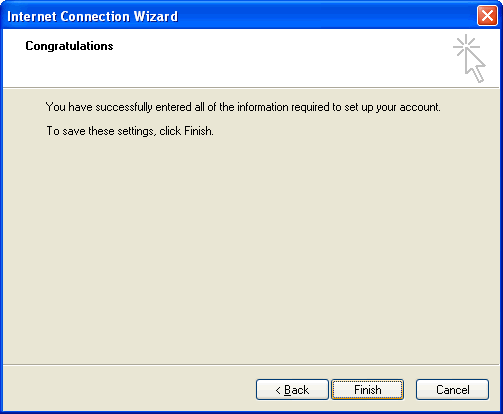To setup an email account with Outlook Express:
2. Select Tools form the top menu bar and click Accounts.
3. Select the Mail tab, click the Add button and then click Mail to setup your email account with the email setup wizard.
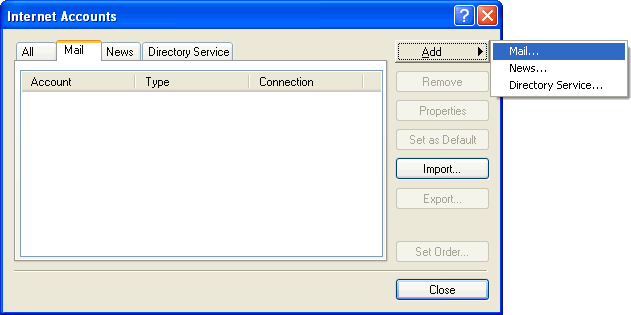
4. Enter Your Name as you would like it to display in your emails and click [Next].
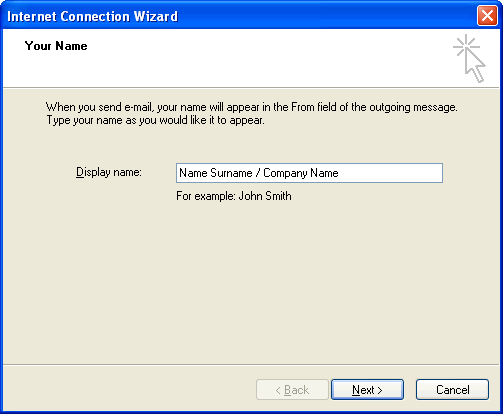
5. Enter your E-Mail addressand click [Next].
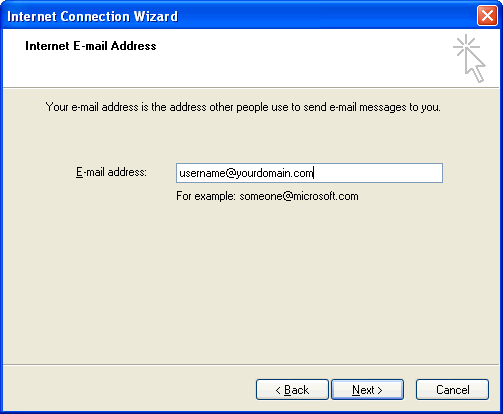
6. Enter the E-Mail Server Names information and click [Next].
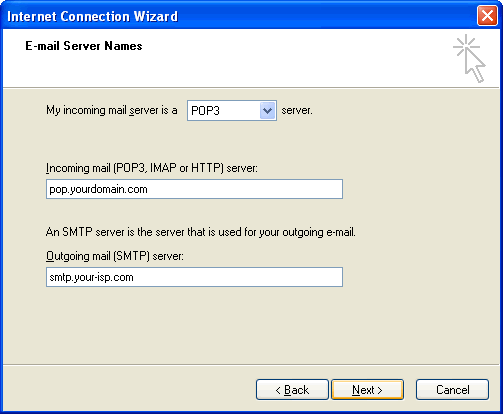
7. Enter your email address as your Account Name and then enter your Password [click remember password] and click [Next].
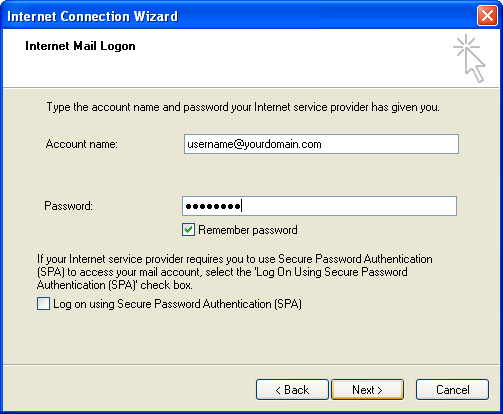
8. You will be returned to the Internet Accounts screen.
Select the recently created email account (pop.your-domain.com), click Properties and then proceed to the Server tab.
9. Enable the My server requires authentication setting.
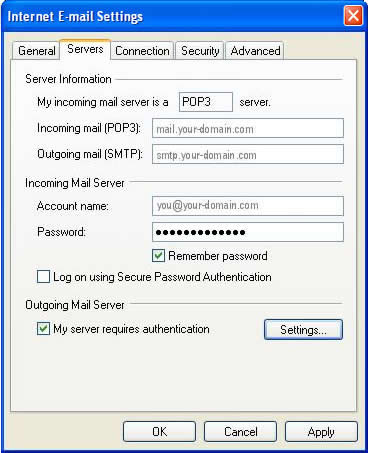
10. Select the Advanced tab and set the Outgoing Mail port to 587 and Incoming Mail port to 110.
Click [Apply] and then [Ok].
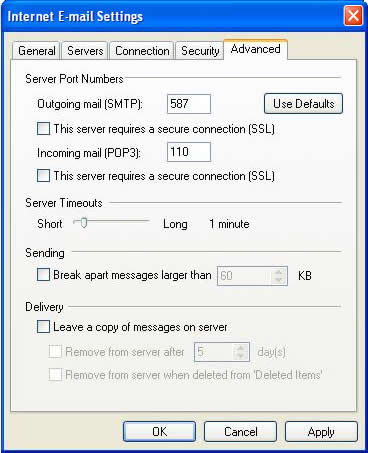
10. Your Outlook Express mail program should now be set up, click [Finish] to send and receive mail.